For this i have bundled a few scripts i created and used before and wrapped them into one GUI to scan a machine and get the information presented in a GUI.
Here are some screenshots:

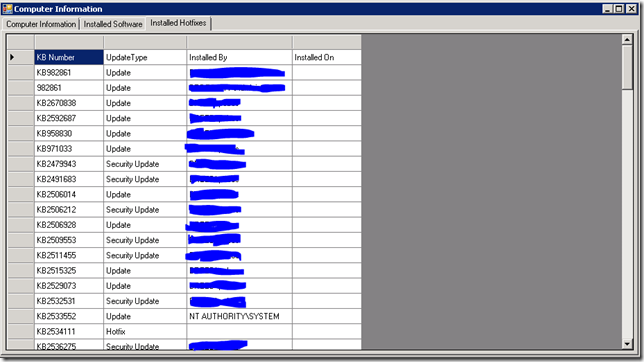
The scanner works real easy: just input the computer name and hit Get Computer Information. or just hit <Enter>
This version exports a csv to a path specified behind the Export to CSV checkbox. by default the checkbox is checked.
to change this behaviour goto line 1143 and edit the line to:
$cbExport.Checked = $False
To change the location to which the CSV file is written, edit the line: 1137
$tbCSVExport.Text = "D:\Software\_ScannerOutput\%Computername%.csv"
For the scanner to work the target computer must be WMI- and remote registry enabled. Links: http://kb.gfi.com/articles/Skynet_Article/how-to-enable-remote-registry-through-group-policy
http://kb.gfi.com/articles/Skynet_Article/how-to-enable-remote-registry-through-group-policy
The script can be downloaded here: http://sdrv.ms/166HegJ
Tags van Technorati: PowerShell,Computer scanner,software scanner,anti-virus product scanner. handy Computer scanner
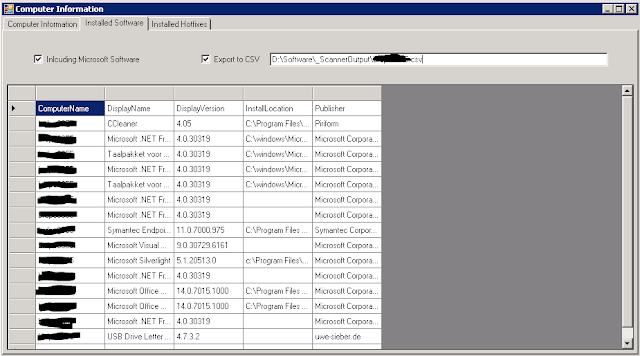
No comments:
Post a Comment