The Startup menu of the server does not change these profiles to allow RDP traffic in (it only allows the Domain and Private profiles to allow the RDP traffic)
So how do you enable these rules?
- Configure the Firewall locally from Command line
- Use CoreConfig tool for Server core 2012
it is done this way:
Set-NetFirewallRule -DisplayGroup “Windows Firewall Remote Management” -Profile Public -Enabled True
The configuration with CoreConfig is done with a GUI. just download the source and copy it to a local folder on the Core Hyper-V Server 2012. start PowerShell from the command shell by typing: PowerShell after the Prompt. browse to the folder in which you copied the CoreCofig files and .\CoreConfig.ps1.
Now simply browse to the Control panel:
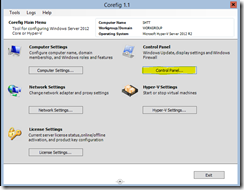
Click on the firewall settings

And enable the Remote Desktop rule (the active Firewall profile (Public) is selected by default)

That’s it, see you next time.
No comments:
Post a Comment